SBI Profile Password Reset | What is Profile Password in SBI | Reset Profile Password in SBI Yono App, SBI Net Banking | How do I Lock Access to SBI Net Banking
In India, almost all banks currently provide Internet banking services. Banking has been simpler, easier, and more convenient thanks to the Internet banking feature. Many financial services are available to you via mobile 24 hours a day, 7 days a week, from anywhere. With all of these benefits, online banking fraud is on the rise every day. State Bank of India, the country’s largest bank, has announced a new tool that allows users to limit SBI Net banking access to prevent fraud. In this article today, we will know about SBI Profile Password and How to Reset SBI Profile Password.

Table of Contents
About SBI Profile Password
A Net banking user’s profile password is typically used to access his or her own profile details, add a third party for cash transfers, or alter the Net banking facility’s login password.
The State Bank of India (SBI) provides two passwords for Internet banking: a login password and a profile password. The login password allows you to use Internet banking, whereas the profile password is an extra layer of security offered by the bank for making changes to or accessing information about your Net banking profile.
An Internet banking user’s profile password is typically used to access his or her own profile details on the Internet banking facility, as well as to add a third party in order to transfer funds or alter the login password.
Locking SBI Net Banking
This service is only offered to retail customers. This facility is not available to corporate users. Personal banking services are available through the SBI online banking website (www.onlinesbi.com). For improved management and protection of your account, use the “Lock & Unlock User” tab on the Home / Login Page to Lock or Unlock your INB access.
Your SBI Net banking account will be disabled if you lock it. As a result, before closing your SBI Net Banking account, write down your profile password on a piece of paper and keep it secure. Please keep in mind that the profile password is not the same as the login password.
How do I Lock Access to SBI Net Banking?
To avoid fraud, follow the procedures below to lock SBI Net banking access:
- To lock net banking access to your account, go to the SBI official website www.onlinesbi.com.
- On the home and login pages, click the “Lock & Unlock Users” link. A new tab will open in front of you.
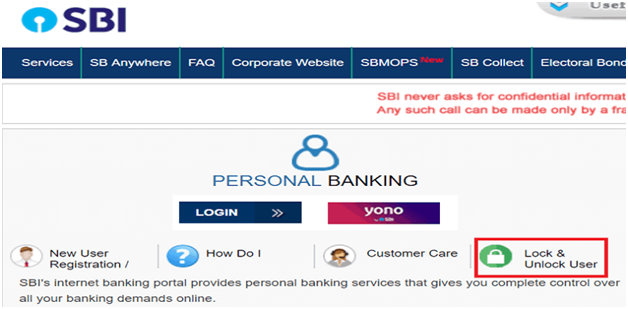
- From the drop-down list on this page, choose “Lock User Access.” After that, fill in your information, including your SBI online banking username, account number, and captcha code. Select “Confirm” option.
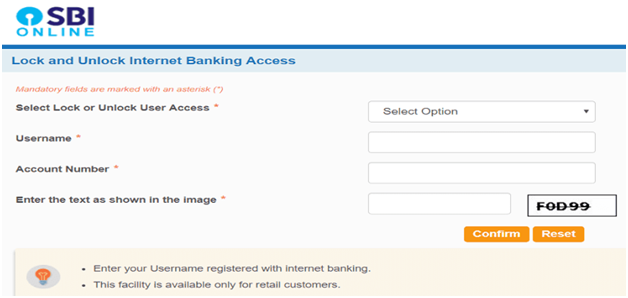
- A new message will display on your screen once all of the needed details have been submitted. The message reads as follows:
“a) You can lock your internet access if you feel there is any unauthorized access/transaction being performed in your account.
b) The Standing Instructions and scheduled transactions if any set by you, will continue to be active and get executed as usual and there is no change in these processes.
c) By clicking on the “OK” tab, your online banking access will be locked and you will not be able to perform any Netbanking Transactions.”

5. If you agree to the conditions listed above, click the “OK” button.
6. If you select the “OK” option, an OTP will be sent to your registered mobile number and email address. The OTP will be delivered to the primary account holder’s mobile number if it is a joint account.
7. Enter the OTP that was sent to you and click the “Submit” button.

8. Your SBI net banking access will be locked once you enter the provided OTP.

How can I Unlock my SBI’s Internet Banking Service?
You can access SBI internet banking whenever you want. You can either unlock your SBI net banking access online on the SBI bank website or in person at a bank branch. To gain access to your internet banking account, follow the procedures below:
1. First, go to the SBI website www.onlinesbi.com to unlock internet banking.
2. On the home/login page, click the “Lock & Unlock Users” tab. It will open in a new tab.
3. From the drop-down menu on this new screen, choose “Unlock User Access.” After that, fill in your information, including your online banking username, account number, and captcha code. Select the “Confirm” tab.
4. After you’ve submitted all of your information, you’ll receive an OTP on your registered phone number and email address.
5. After that, input the OTP and press the “Submit” button.

6. After entering the OTP, you’ll be asked whether you wish to unlock internet banking access “Using Profile Password” or “Through Home Branch.”
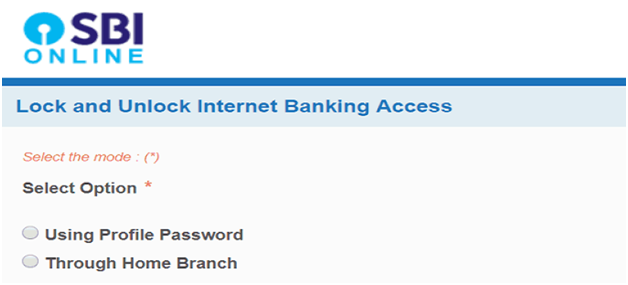
7. Choose “Through Profile Password”. Now enter your profile password and hit the “Submit” button.

8. Your SBI internet banking access will be unlocked once you input your profile password.

If you want to unlock your net banking account through a bank branch, go to your local location and do so.
Reset SBI Profile Password Using SBI Yono Mobile App
If in case you forget your SBI Profile Password in Yono App, follow the steps below to reset it.
- First of all, open the SBI Yono app on your smartphone.
- Select “Service Request” from the “Quick Links” menu.

- Now select “Settings”
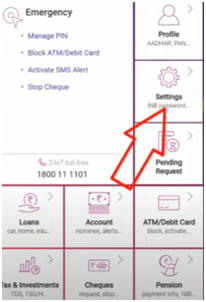
- Then, under “Security” select “Reset Profile Password“
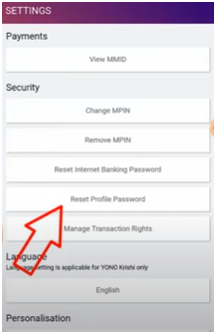
- Then enter your SBI Internet Banking Profile Password. Finally, choose between answering a security question or entering your SBI ATM Card information (ATM Card Number and SBI ATM PIN).

- Enter your new profile password now. And re-enter it again for confirmation.
- After that, double-click on “Confirm” to confirm your new profile password.
- Your Profile Password will be successfully changed after you enter the OTP that was sent to your registered mobile number.
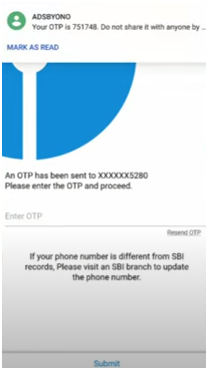
Similar SBI Searches
Have you forgotten your SBI Profile Password?
You can change your profile password if you forget it. You must verify your identity using either the hint question or answer you specified for your Profile password or the ATM Debit card validation. If you don’t recall the hint question or answer and don’t have access to an ATM debit card, you can change your password at your local bank.
Method 1: Entering Hint Questions Answers to Reset SBI Profile Password
1: On your phone or computer, go to the SBI net banking website. – http://www.onlinesbi.com
2: To log in to your account, enter your User ID, login password, and captcha.
3: From the home page, pick Profile and then My Profile.
4: You will now be prompted to enter your profile password. On this page, select Forgot SBI Profile Password.
Step 5: An OTP will now be sent to your registered cell phone. Click the Submit button after entering this OTP in the provided box.
Step 6: The screen now displays the three alternatives. Click on By Using Hint Question Answer

Step7: Now choose the question you created during the profile password creation process and answer it correctly.
Step8: After submitting the form, you will be prompted to log back into your internet banking account. Use your user id and password to log in.
Step9: Now that you’ve logged in, you can choose a new profile password. Remember that your password should not be the same as your login password; it should include an uppercase letter, a lowercase letter, a number, and a special character.
Step10: Once you’ve clicked the Submit button, your new password will be available to use.
Method 2 – Entering SBI Debit Card Details to Restore “Forgot SBI Profile Password”
1: On your phone or computer, go to the SBI net banking website. – http://www.onlinesbi.com
2: To log in to your account, enter your User ID, login password, and captcha.
3: From the home page, pick Profile and then My Profile.
4: You will now be prompted to enter your profile password. On this page, select Forgot SBI Profile Password.
Step 5: An OTP will now be sent to your registered cell phone. Click the Submit button after entering this OTP in the provided box.
Step 6: The screen now displays the three alternatives. Select Approval via ATM Debit Card.
Step7: Select your active debit card on the new screen and click the Confirm button.
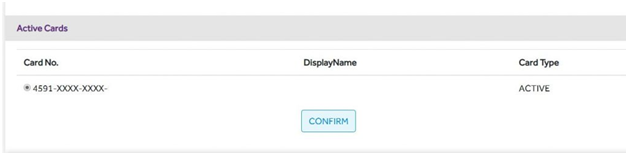
Step 8: Type the debit card number, expiration date, account holder name, ATM PIN, and captcha code into the fields provided. After you’ve entered all of your information accurately, click the Proceed button.

Step 9: Enter your debit card information
Step 10: Use your user id and login password to log in again.
Step11: After logging in, you will be prompted to create a new profile password.
Step12: Double-check that the profile password and the login password are different. In addition, the password should not be the same as the login password; it should include an upper case letter, a lower case letter, a number, and a special character.
Step13: Once you’ve clicked the Submit button, your new password will be available to use.
Method 3: Through Bank Branch, You can reset your SBI Profile Password
1: On your phone or computer, go to the SBI net banking website. – http://www.onlinesbi.com
2: To log in to your account, enter your User ID, login password, and captcha.
3: From the home page, pick Profile and then My Profile.
4: You will now be prompted to enter your profile password. On this page, select Forgot SBI Profile Password.
Step 5: An OTP will now be sent to your registered cell phone. Click the Submit button after entering this OTP in the provided box.
Step 6: The screen now displays the three alternatives. Select the option of visiting a branch.
Step7: A branch locator window appears on the new screen. Enter the branch code or select the Branch finder option if you know it.
Step8: A reference number has been assigned to your request. The SBI profile password reset form is now available for download.
Step9: Print this form, sign it, and take it to your local branch to get your SBI profile password reset.
Step10: You will receive an SMS/email with a link to create a new password within a short period of time.
Step11: Create a new password that includes an uppercase letter, a lowercase letter, a number, and a special character.
Your Profile password has been reset, and you may now use it for online banking.
FAQ’s
The various methods of obtaining the SBI Profile password are:
Using Hint Question Answer
By Visiting Branch
Approval through ATM Debit Card
The official website of SBI Bank is http://www.onlinesbi.com
You can approach the branch to reset the password if you have forgotten the hint question or answer, or if you have never set a profile password. By visiting a branch, you can reset your profile password.