SBI Branch Change Online | Transfer SBI Account Application Format | SBI Branch Contact Number | SBI Branch Change Online Process
Good news for SBI customers! Thousands of State Bank of India savings account holders can modify their SBI Bank Branch work online from their homes utilizing the bank’s Online Banking services. With the debut of the service, SBI clients will no longer be required to visit a branch to complete this task. Because of the COVID-19 outbreak, the SBI has made this judgment. Citizens can now SBI Branch Change Online following the details given below.

Customers can move their SBI savings account from one branch to another branch online from the comfort of their own homes, according to India’s largest lender, State Bank of India (SBI). Customers who want to transfer or do SBI Branch Change Online do not need to physically visit any location.
SBIYONO, SBIYONO Lite, and OnlineSBI can now be used to digitally transfer funds from your SBI savings account. Continue reading for a step-by-step guide to transferring your SBI savings account to another SBI branch.
In a tweet, SBI stated: “If you require assistance moving your account from one branch to another, SBI is here to help. Use YONOSBI, YONO Lite, and OnlineSBI from the convenience of your own home or office “.
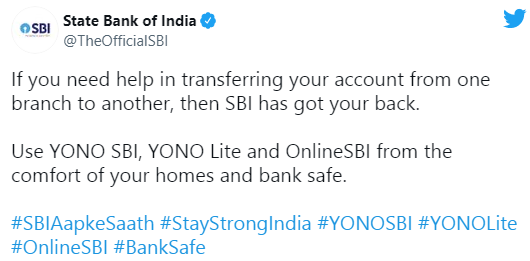
Table of Contents
SBI Branch Change Online Process
- First of all, go to the official website of SBI i.e. www.onlinesbi.com.
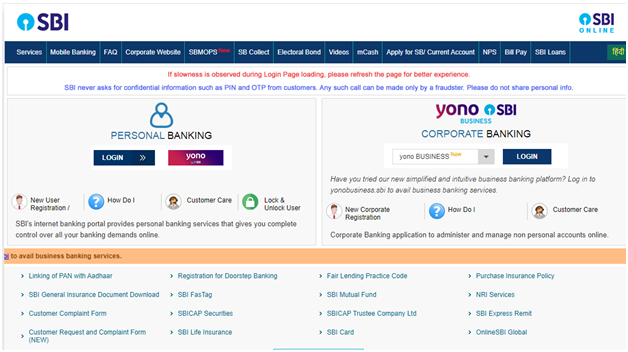
- Now with your username and password click on the ‘personal banking.’ option.
- Now, on the top menu bar, select the ‘e-services’ tab.
- Then, select ‘Transfer of savings account.‘
- Select the account you’d want to transfer now. If your CIF (Customer Information File) contains only one bank account, it will be selected by default.
- You must now enter the branch code to which you want to move the account. Click ‘Submit’ after reading and accepting the terms and conditions.
- Check all of your account transfer information using both the old and new branch codes. Then press the ‘Confirm’ button.
- An OTP will be issued to your registered mobile number once you confirm the details.
- Enter the OTP and click the ‘confirm’ button.
- Now you’ll get a notification that says, ‘Your branch transfer request has been successfully registered.’
- Customers should be aware that they can only complete the online process if their cellphone number is registered with the bank. Apart from Online SBI, YONOSBI and YONO Lite can be used to transfer accounts.
Bank Account Transfer Letter format from one Branch to Another
A person can seek a transfer of his account from one bank branch to another by contacting the bank where he has an account. Letter to bank manager requesting account transfer from one branch to another. Account-holders make such requests when they relocate for a variety of reasons, including job transfers, moving back to their hometown, changing residences, and so on.
An organization may also make such a request if its registered office, corporate office, or branch office relocates. In most cases, organizations keep separate bank accounts for their branch offices.
Process to Transfer Account via YONOSBI App

- First of all on your mobile phone, open the SBIYONO app and log in.
- Select the ‘Services‘ option.
- Select ‘Transfer of Savings Account‘.
- Next, choose a savings account. You must enter the new branch code for the account you wish to transfer.
- Then, under ‘Get Branch’ name, you will see the name of the new branch.