Since 1895, the Punjab National Bank (PNB) has been operating as India’s first indigenous bank. In terms of business and network, the bank is currently ranked second. The bank provides a one-stop shop for a variety of personal banking products and services, including deposit accounts, loans, and credit cards. www.netpnb.com Login is used for various purposes related to net banking.
Since its founding, the bank has been keeping up with the latest trends. The bank is committed to bringing its extensive product and service portfolio to its clients’ homes via internet banking.

Punjab National Bank allows its customers to access banking services such as account details, online transactions (both withdrawal and deposit of cash), and balance checking with the help of a tool known as Punjab National Bank Net banking login. Customers who are already registered can easily access and log in through the net banking login option. Customers of the PNB bank can use net banking to conduct transactions from anywhere without having to visit the bank.
Table of Contents
Perquisites for www.netpnb.com Login/Registration
Following are the important documents that you must keep in hand before starting the registration process.
- PNB Bank Account Number
- PN ATM/ Debit Card
- Registered Mobile number on the PNB Bank
Retail Internet Banking Registration at www.netpnb.com
The step by step process to login to Internet Banking is shown below:
- First of all go to the official website of pnb bank i.e. www.pnbindia.in
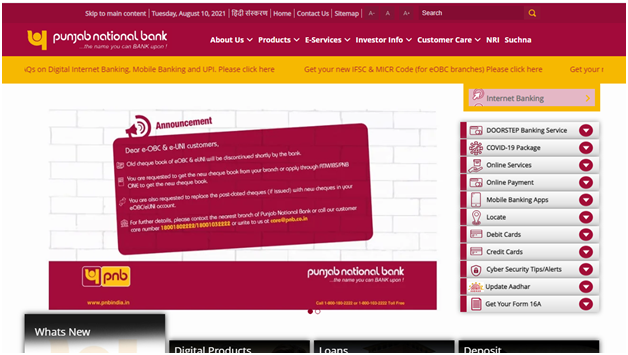
- Next on the screen, click on ‘Internet Banking’ option.
- Now, click on ‘Retail Internet Banking’ option.

- Now users who are logging for the first time need to click on ‘New User’ option. However, those users who already have created their User Id can simply type their User Id to log in.
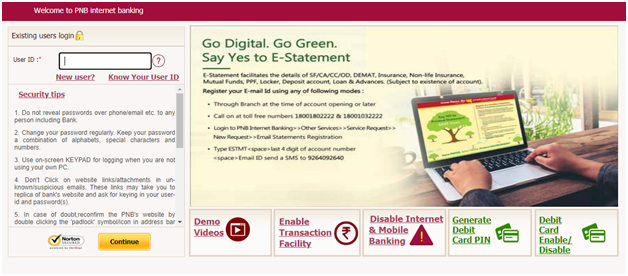
- Now in the next step, you need to type the following information:
- Your Account Number (Mandatory)
- Date of Birth
- Or PAN Card Number.
- After that select Registration type i.e
- Register for Internet banking
- Register for Mobile Banking
- Registration for Both Internet & Mobile Banking
- Click on Verify option.
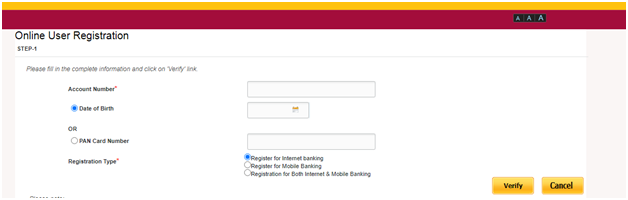
- Select “Type of Facility”
- View Only or
- View and Transaction
- Enter the One-Time Password (OTP) that was sent to your registered mobile number.
- Click on Continue option.
- Now you need to enter Debit Card Number along with ATM PIN.
- Click on Continue option.
- On the next page you will be shown your customer ID.
- Set Login or Transaction passwords.
- Your Registration is now complete. Click on Complete Registration option.
- The screen will display a successfulmessage.
- You need to make a note of your User ID and begin using it.
- Please keep in mind that users created online are activated soon after creating it.
First Time www.netpnb.com Login
If you have already registered yourself and now want www.netpnb.com Login using user Id then follows the steps below:
- Once you have successfully registered yourself and you have got user Id, simply click on the ‘Go to www.netpnb.com Login Page’ option or directly go to the login page through Internet Banking tab on PNB home page.
- Once you are on the login page, type the USER ID that was shown to you upon registration.
- Click on continue option.
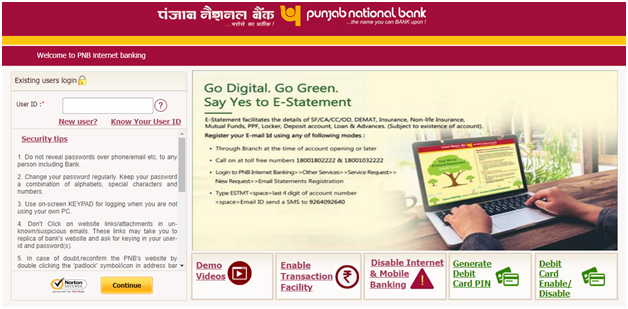
- Now you need to fill more information in the next step i.e. User Id, Password (Which you set at the time of registration), select the type of language, and set the default login page as ‘Dashboard’ option.
- Click on login option.
- Now, on the next page you will see the terms and conditions. You need to read these terms and conditions carefully and click on ‘I agree’ option.
- At this stage an otp will be sent to your registered mobile number. Enter that otp in the box on the next page and click on continue.
- Next you have to cross certain security steps and these steps will be beneficial to you moving ahead.
- In the first step, there are 50 questions. You have to select a minimum of 7 questions and answer them in the right- hand side boxes. These questions and their answers will be asked if in case you forget some account details and go to recovery option. So tick those 7 questions whose answers you can remember easily and fill their answers in the right hand side boxes.
Note that select only those questions whose answers you can remember easily so that when next time when they ask you these questions, you can remember their answers.
- Next click on the Register button at the bottom of this page
- Second step from the Security step will now open in front of you. Here you will have to write a phrase, word or a sentence. Below this, in image categories, you will be shown various image categories. From this you can choose any one category and related image will be shown to you. You can select any one image.
- After this you have to accept the terms and conditions and click on the update button below.
- After you click the update button, your Internet Banking’s homepage that is your dashboard will open and from here, you can start doing all your bank related work
Set Up Net Banking with PNB Credit Card
Net banking services for credit cards are available to new bank customers. To use the service, one must first register by following the procedures below.
- First of all, navigate to the PNB official net banking website at www.netpnb.com
- On the homepage, click the login button, then “customer.”
- Next, select the option “new user” from the menu.
- The page will prompt you to enter the following information:
- Your preferred login id.
- Password
- Name of the card
- Date of birth
- Registered mobile number
- Read the terms and conditions and check the box to agree.
- To finish the process, click the submit button.
FAQ’s
If you want to change the password for PNB Credit Card Net Banking due to security or other issues, then below are a few steps to follow for password change
Go to the official PNB website https://www.pnbcard.in/form/login.jsp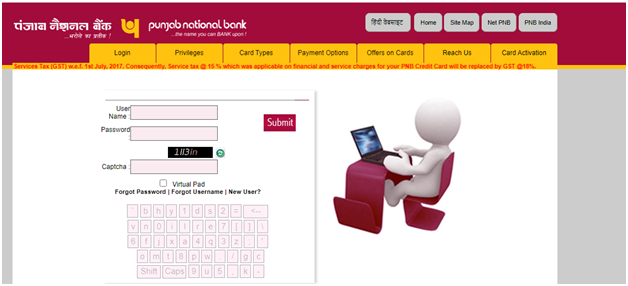
On the homepage, click the login tab, then the “customer” tab.
After you’ve entered your user id, you’ll need to provide a valid and correct password. Click on submit option.
Now log in to your net banking account and create a new password for your credit card net banking account.
OR
To get started, go to the official website page.
Click the login icon on the homepage, then select the customer tab.
Now select the “forgot password” option.
A new page will appear; fill in the relevant information and then press the submit button.
www.netpnb.com is the Official Website.