How To Apply Punjab National Bank Net Banking | PNB Net Banking Login | PNB Net Banking Transaction Limits | Reset Punjab National Bank Net Banking Password
Since 1895, the Punjab National Bank (PNB) has been operating as India’s first indigenous bank. In terms of business and network, the bank is currently ranked second. The bank provides a one-stop destination for a variety of personal banking products and services, including deposit accounts, loans, and credit cards. Since its founding, the bank has been keeping up with the latest trends. The bank is committed to bringing its extensive product and service portfolio to its clients’ homes via Punjab National Bank Net Banking services.

Table of Contents
Punjab National Bank Net Banking Procedure
- Go to https://www.pnbindia.in/retail-Internet-banking.html to access the official PNB internet banking site.
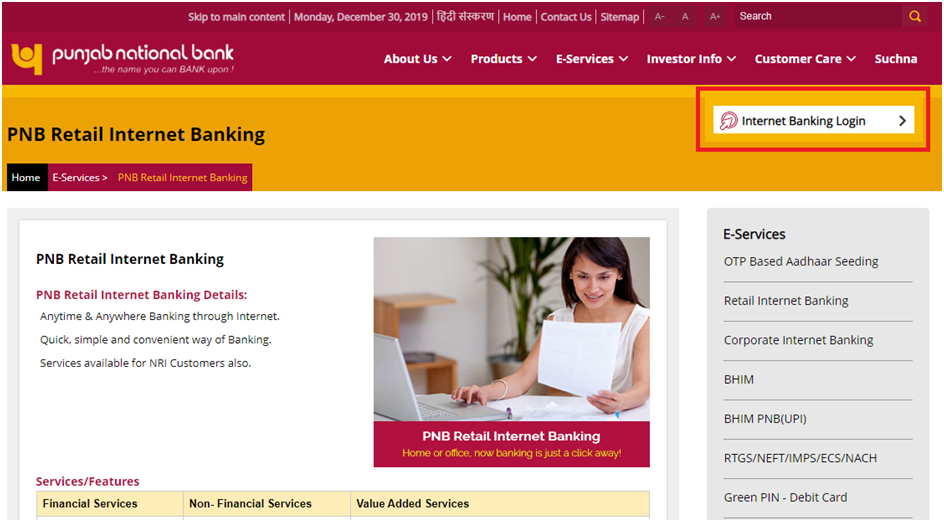
- On the screen, choose the ‘Internet Banking Login’ option.
- You’ll be taken to a screen where you’ll be asked to enter a user ID.
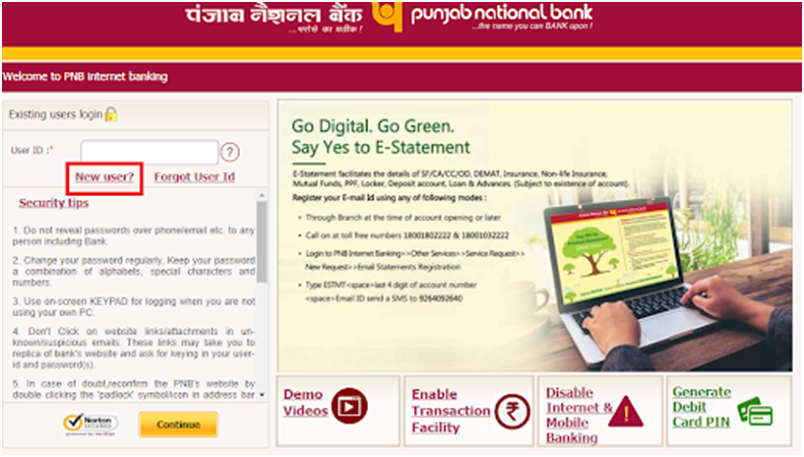
- As seen in the figure below, click the ‘New User’ option below the user ID field.
- Now you need to type your account number and select ‘Register for Internet Banking’ as the Registration Type.
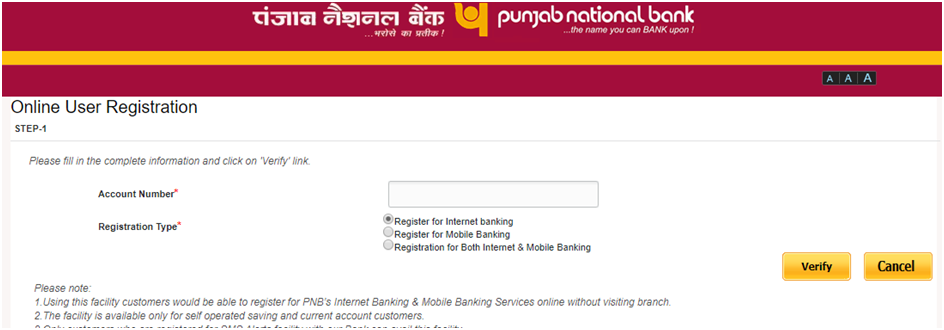
- Next step of the PNB Registration process is to click the ‘Verify’ button.
- Select the ‘Facility Type.’
- The registered mobile number will receive an OTP. To verify, enter this OTP on the screen and click ‘Continue.’
- Before selecting the ‘Continue’ option, input the PNB debit card number and ATM PIN.
- You’ll be asked to provide your login and transaction passwords. To confirm, type each of these passwords twice. It’s important to remember that the login and transaction passwords can’t be the same.
Punjab National Bank Account Opening
Access Punjab National Bank Net Banking Portal
- Go to https://www.pnbindia.in/retail-Internet-banking.html which is the official PNB internet banking site.
- Click ‘Continue’ after entering the user ID. The user ID is the same as the customer ID in this case.
- Type in the login password you created when you first signed up for the service.
- Select ‘Login’ option.
- Your registered cellphone number will receive an OTP. To log in successfully, enter the OTP.
- When you first log in to your account, you’ll be prompted to choose seven security questions from a list of 50. Type the answers to these questions as well. Later, you’ll be asked to answer one of the pre-selected questions to confirm that you’re the one who’s signing in.
- Select ‘Register’.
- During your first login, you will be asked to select an image and create an appropriate phrase for it.
- Select ‘Submit’.
Services Available at Punjab National Bank Net Banking Portal
- Account Opening Service: Open online accounts for fixed deposits, recurring deposits, and public provident funds. An FD account can also be closed online.
- Payment of utility bills, such as energy, telephone, and credit card bills, can all be done online. Investing in Mutual funds can be done online.
- Tax Payments: Use PNB internet banking to pay your taxes.
- Check your account information: On the PNB internet banking platform, you may check your account balance, account statement, historical transactions, and nominee information.
- Online, you can obtain a cheque book, check the status of an issued cheque, and request to halt payment for an issued cheque.
- Other Requests: You can adjust your credit card limit, redeem your credit card reward points, renew your FD account, and more.
How to Transfer Money using Punjab National Bank Net Banking
- First of all, log in to your account on the Punjab National Bank Net Banking portal.
- You can transfer funds to your personal account, another PNB account, or an account outside of PNB. As a result, under ‘Transactions,’ select the appropriate choice.
- Choose the account from which you want to send money and the account to which you want to send money. If the beneficiary hasn’t been added to your account yet, do it now to complete the transfer.
- Type in the amount that needs to be transferred.
- The transaction date will be set to the current date by default. You can configure the payment to be made at a later time if you choose.
- You can also set up a recurring payment by defining the amount and payment frequency (daily, weekly, monthly, quarterly, etc.).
- Click the ‘Continue’ button to see all of the transaction’s information for verification.
- Once you’ve double-checked that all of the information is right, click the ‘Submit’ button to finish the transaction.
PNB Net Banking Transaction Limits and Charges
NEFT
| Transfer Amount | Charges Applicable |
| Below Rs.10,000 | Rs.2 + GST |
| Rs.10,000-Rs.1 lakh | Rs.4 + GST |
| Rs.1 lakh-Rs.2 lakh | Rs.12 + GST |
| Above Rs.2 lakh | Rs.20 + GST |
Generate PNB ATM PIN Through SMS
IMPS
| Transfer Amount | Charges Applicable |
| Up to Rs.50,000 per day | Rs.5 + GST |
RTGS
| Transaction Amount | Transaction Charges |
| Rs.2 lakh-Rs.5 lakh | Rs.20 + GST |
| Above Rs.5 lakh | Rs.40 + GST |
Reset Punjab National Bank Net Banking Password
- Go to https://www.pnbindia.in/retail-Internet-banking.html to access the official Punjab National Bank Net Banking site.
- Click the ‘Continue’ button after entering your user ID.
- Select the ‘Forgot Password’ option on the next screen.
- Enter the user ID once more and click ‘Submit.’
- Click ‘Continue’ after entering the OTP you received on your registered mobile number.
- Type in your PNB debit card number, account number, and ATM PIN. Continue by clicking the ‘Continue’ button.
- You’ll be taken to a screen where you can change your password. You can change your login password, transaction password, or both from this page.
- Select ‘Continue.’
- After resetting the desired password, a success message will appear on the screen.