How to Register for DCB Bank Net Banking | DCB Bank Net Banking Login | How Can I Access DCB Bank Net Banking
DCB Bank is a private sector scheduled bank in India that was established in the 1930s. It has about 6 lakh customers and 347 locations throughout the country. The Indian government has set up infrastructure to collect taxes online from specified banks, such as DCB Bank, via DCB Bank Net Banking
Table of Contents
How to Register for DCB Bank Net Banking
To register for DCB Bank Net Banking service online, follow the steps outlined below:
- Visit the website of DCB Bank.
- Click ‘Personal’ under ‘Internet Bank Login.’
- Click ‘Register for Personal Internet Banking‘ on this page.
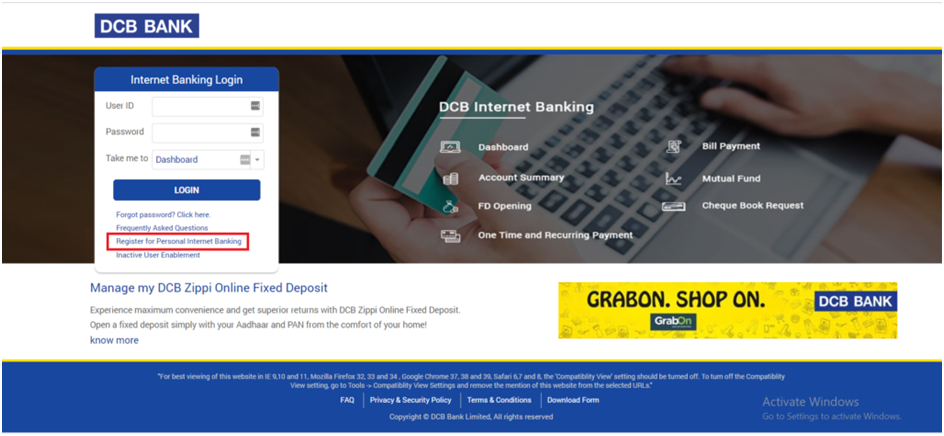
- After that, input your DCB Bank Customer ID and Debit Card information and click ‘Continue.’

- Enter the One-Time Password (OTP) that was sent to your registered phone number.
- Choose a User ID and a Password, then click ‘Create.’
How Can I Access DCB Bank Net Banking?
You can log in to your DCB Bank account using the procedures below once you’ve enrolled and activated Net Banking:
- First, go to the DCB Bank website.
- Select ‘Personal’ from the ‘Internet Bank Login’ menu.
- On this page, enter your User ID and password, choose a service from the drop-down menu, and click ‘Login.’
Reset Password for DCB Bank Net Banking
If you have forgotten your Net Banking account password, you can reset it by following the instructions below:
- Visit the DCB Bank website.
- To get to the login page, go to: Personal Internet Banking Portal of DCB Bank
- Select Forgot Password.
- Choose the most appropriate option.

- Fill in the details: Fill in your registered phone number and email address, or your debit card information, depending on the option you choose on the previous page.
- Authenticate with an OTP (One-Time Password): Fill in the One-Time Password (OTP) sent to the registered mobile phone number.
- Make a New Password: To access your Net Banking account, create and confirm a new password.
Download DCB Bank Statement
- Go to the DCB Bank Personal Internet Banking Portal in step one.
- Log in with your username and password.
- Select ‘Account Summary’ from the ‘Take me to’ drop-down menu and click ‘Login.’
- Select the Date Range and Document Format before clicking ‘Download.’
Make Payment using DCB Bank Net Banking
The Income Tax Department has set up a system to collect taxes online using net banking and debit cards from a chosen group of institutions. Direct taxes can be paid online using your bank account.
- Go to the TIN-NSDL website and select Services > e-Payment: Pay Taxes Online.
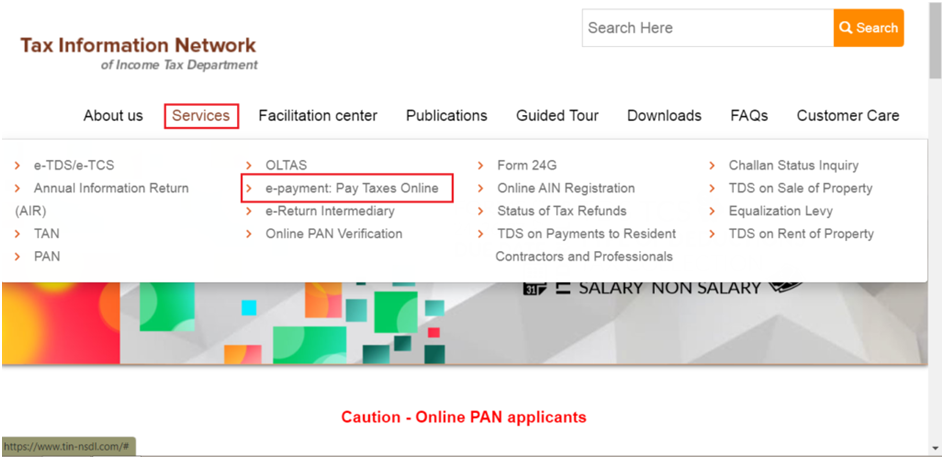
- Determine which challans are required based on your tax liability. To continue, click the Proceed button. By reading the following, you can determine which challan is required:
- TDS/TCS Section – The Tax Deducted at Source (TDS) and Tax Collected at Source (TCS) sections relate to any tax collected while making specific payments such as rent, commission, salary, interest, and so on.
- Any sales tax levied by the seller at the time of the transaction
- If you have paid TDS or collected TCS, look for challans under the TDS/TCS section.
- Non-TDS/TCS Section- This section contains challans that are not related to TDS or TCS. Any tax that does not include TDS or TCS must be paid using the challans listed in the Non-TDS/TCS Section.
- The Income Tax Department’s Challan 280 is a much simpler way to pay your advance tax, regular assessment tax, self-assessment tax, Surtax, and other taxes online in a few easy steps.
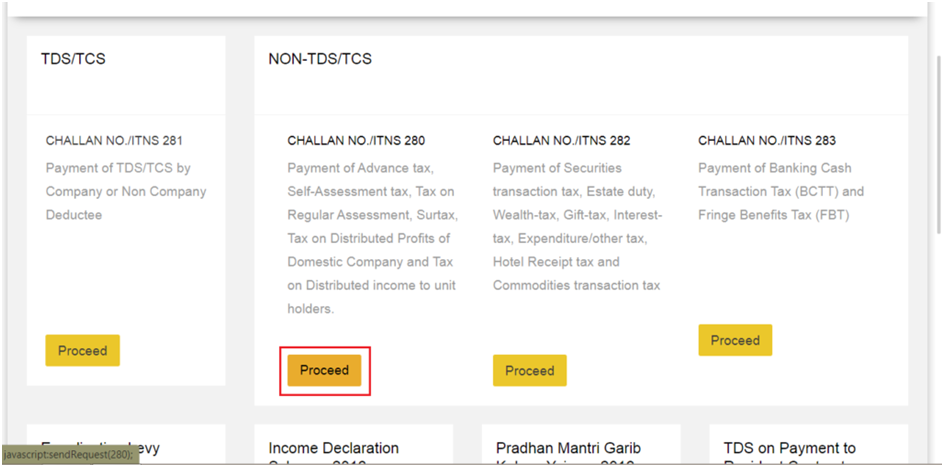
- Fill up the needed information.
- Type of Tax Applicable
- Type of Payment
- PAN Number
- Mode of Payment (Net Banking or Debit Card)
- Select the name of the Bank from a drop-down
- Email id
- Assessment year
- Address
- Phone number
- Click on Proceed after entering the captcha code.

- The challan for your challenge has been created. Check the information you’ve entered. Tick the box to confirm. Select Submit to the Bank.
- You will be sent to the DCB Bank website. Select the user type and click the corresponding link.
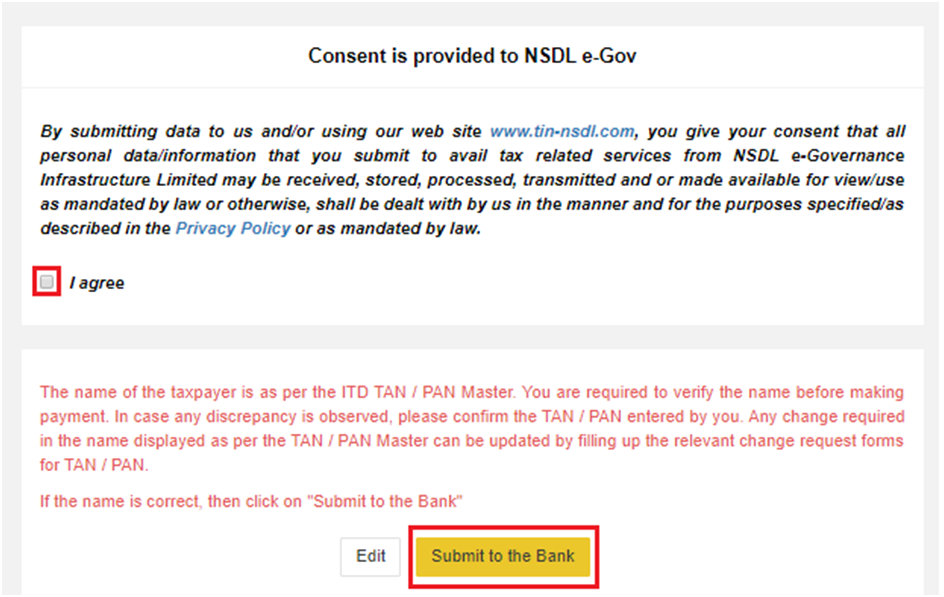
- Log in to your account and double-check your Challan information. Continue by pressing the Enter key.
- To finalise the transaction, enter the OTP received on the registered mobile number.
City Union Bank Net Banking Registration
Use DCB Net Banking to e-verify ITR
Until you e-verify your ITR, the process of filing your Income Tax Return is not complete. E-Verification should take place within 120 days of your ITR being e-filed.The following is a step-by-step guide to e-verifying an ITR utilizing net banking:
- Go to the Income Tax e-Filing portal and log in using your valid credentials.
- Next, select “View Returns/Forms”.

- Select “Returns waiting for e-Verification”.

- After that, select the option to e-verify the ITR.
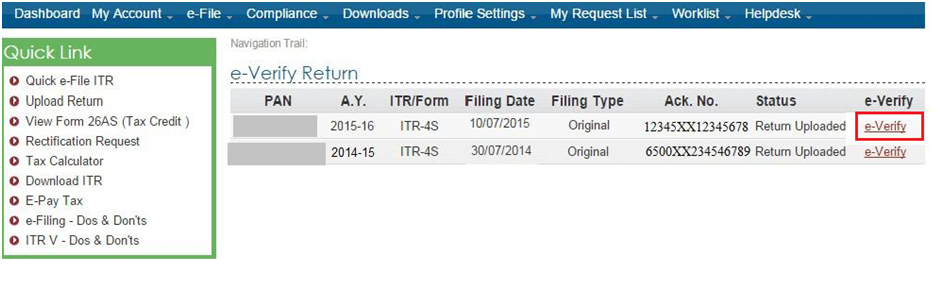
- Create an EVC using online banking.
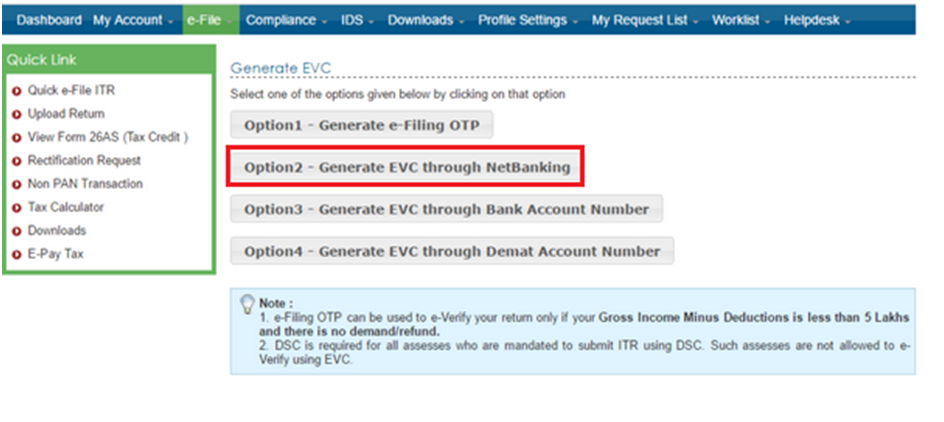
- Choose DCB Bank and log in with your net banking credentials.
- In the Operating Account Section, select ‘Income Tax e-Filing.’
- Finally, type in your Account Number and PAN to e-verify your ITR. After that, press the Submit button.
- Select “Login to e-Filing”.
- A pop-up notification will display when you are transferred to the income tax e-filing portal. Click on the option to continue.
- You can now download an attachment when your ITR has been successfully confirmed.
