YES Bank Net Banking Online Registration | YES Bank Net Banking Online Services | YES Bank Net Banking Login | Use YES Bank Net Banking to Transfer Money Online
Retail banking, commercial banking, corporate investment banking, treasury, transaction banking, and other services are available through YES BANK. Customers can use the bank’s net banking service at any time and from anywhere. The aspects of YES Bank Net Banking are listed below.
Table of Contents
YES Bank Net Banking Online Registration
- Visit YES BANK’s main website.
- Select ‘Digital Banking’ in the bottom-right corner of the screen. The ‘Know More’ button can be found by hovering the mouse pointer over it. To proceed to the next stage, click on it.
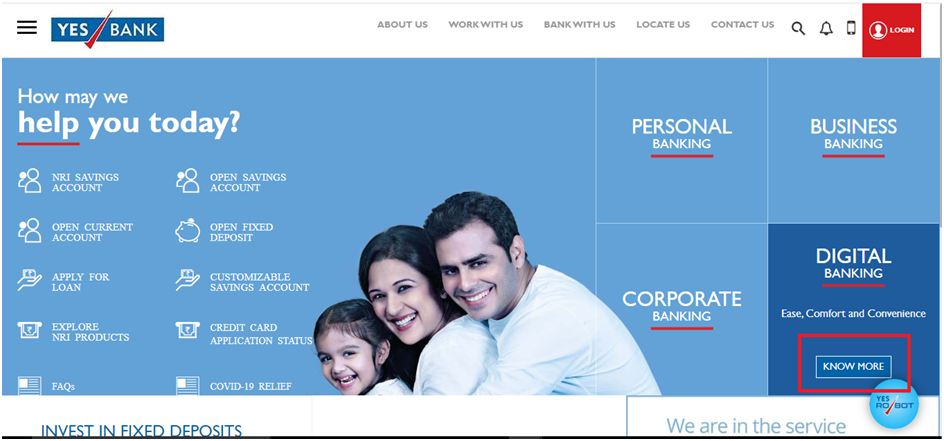
- On the next screen, locate the ‘Online Banking’ section and select ‘Know More.’
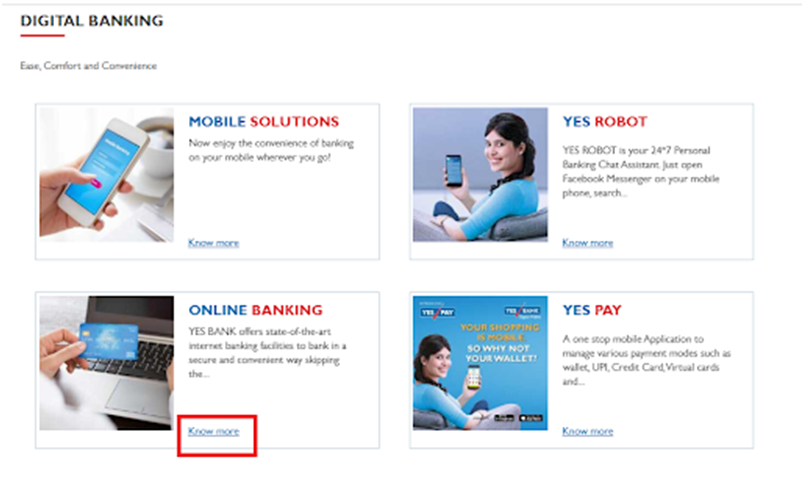
- You’ll be taken to the online banking page. Scroll down to the ‘Netbanking Service’ area and select ‘Know More’.
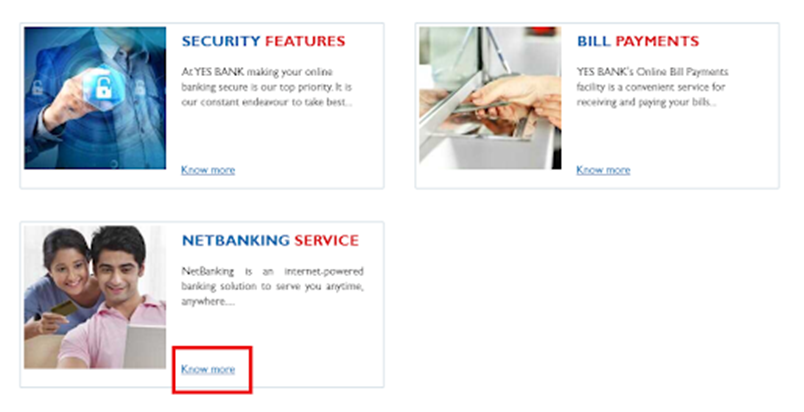
- Click the ‘Login’ button on the ‘Netbanking Services’ page.

- Click the ‘Continue to Netbanking’ option on the next screen.
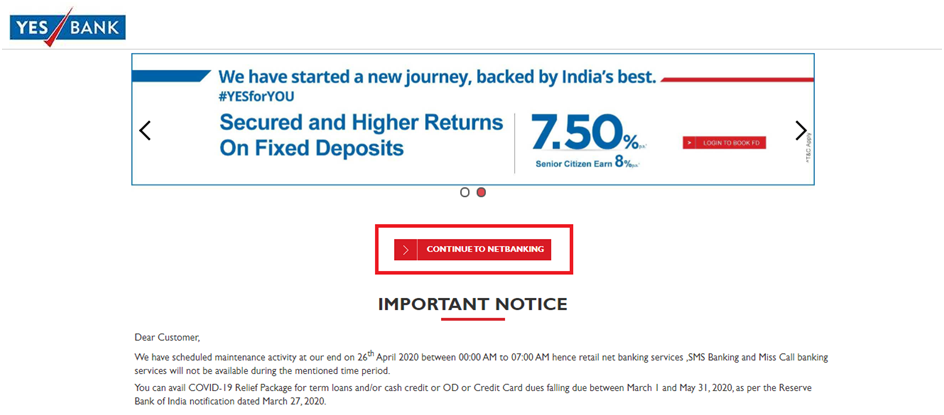
- At the bottom of the login screen, you’ll notice two options: ‘Register Using Debit Card and Customer ID’ and ‘Register Using Credit Card.’

Method 1: Debit Card and Customer ID Registration
A registration form will appear, prompting you to provide your customer ID, debit card number, and PIN. You must also create a net banking password that meets the necessary requirements. Accept the terms and conditions before proceeding to the ‘Register Online’ button.

Method 2: Registration Using Credit Card
Select a login ID, then input your credit card number, date of birth, and card expiration date, as well as a new password for net banking. Accept the terms and conditions before proceeding to the ‘Register Online’ button.
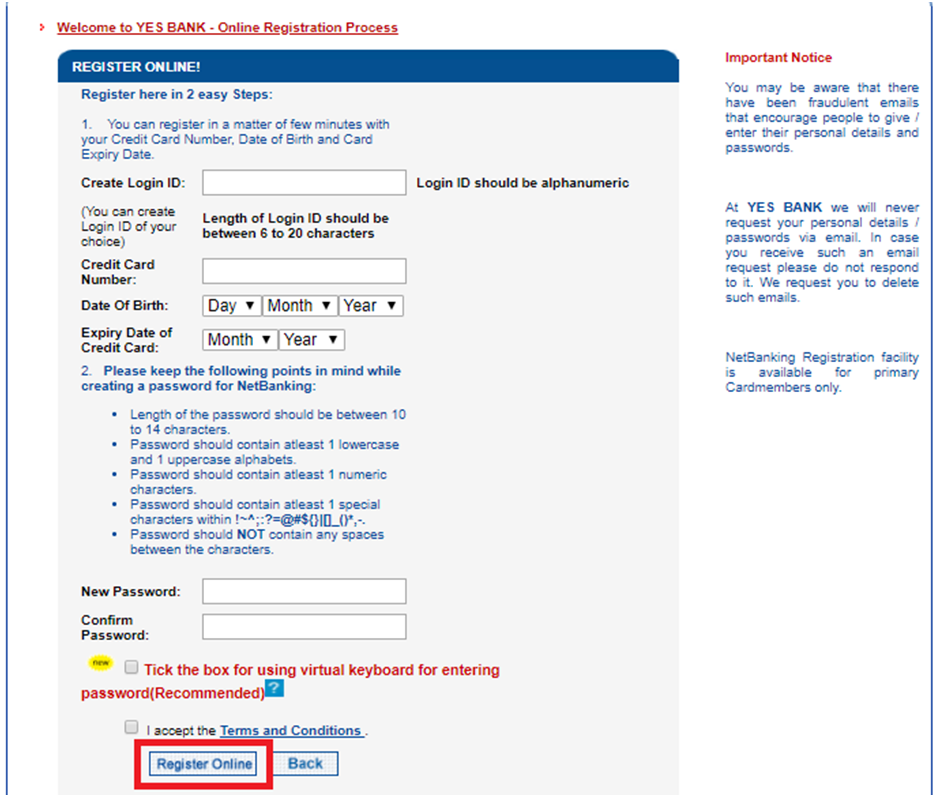
- Your registered cellphone number will receive an OTP. Click ‘Submit’ after entering the OTP in the appropriate field.
- On the screen, you will see a note saying that you have successfully registered for net banking services.
YES Bank Net Banking Login
- Go to https://personal.yesbank.co.in/netbanking/entry to access the YES BANK net banking login page.
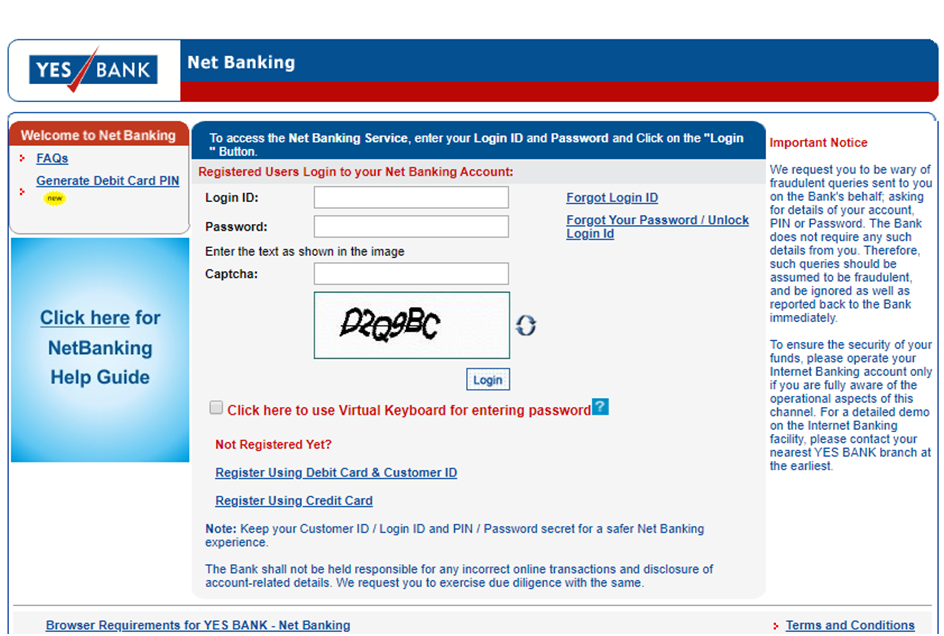
- In the appropriate areas, enter your customer ID and the password you created during registration. Click ‘Login’ after entering the captcha code.

- As seen in the image below, you will be routed to your account dashboard.

YES Bank Net Banking Online Services
- On a real-time basis, you can check your account balance, view your account statement, and track your account actions.
- Check the status of the checks that have been issued.
- NEFT, RTGS, and IMPS are all methods for transferring funds to YES BANK or other bank accounts.
- Set up automatic transfers of a given amount at predetermined periods.
- Create online accounts for recurring deposits, fixed deposits, and Goal-Based Savings.
- Utility bills can be paid online.
- SIP requests can be made or cancelled online, as well as new mutual fund units purchased and current units redeemed.
- With MFOnline, check your investments, current portfolio value, NAVs, and more.
Block/Unblock Yes Bank Debit Card
Use YES Bank Net Banking to Transfer Money Online
- Log in to your account on the YES BANK net banking official website.
- Under the ‘Funds Transfer’ section on the left-hand menu, select the type of fund transfer. Here’s an example of a money transfer via IMPS.
- On the next screen, choose the type of transfer you want to make and whether you want to add a beneficiary or make an ad-hoc transfer. Choose the second option if you want to deposit money into a bank account.
- A pop-up window will display once you select the ad-hoc transfer option. Enter the beneficiary account number, the beneficiary bank’s IFSC code, the transfer amount, and any comments. Choose the account to which you want to transfer funds. Select ‘Transfer’.
- Your registered mobile number will receive an OTP. Click ‘Submit’ after entering the OTP in the field provided.
- A window will emerge with a success message and the transaction’s data.