How To Registered South Indian Bank Net Banking | South Indian Bank Net Banking Activation | SIB Bank Net Banking Login
South Indian Bank Net Banking service is known as SIBerNet, and it gives consumers access to a wide range of banking services. These services range from online money transfers to bill paying. This online banking service is available to individuals, trusts, businesses, and corporations.

Table of Contents
South Indian Bank Net Banking Features & Benefits
The following are the major advantages and benefits of SIB Net banking:
- Mini statements are available to view online.
- All account information, including loan, deposit, and savings account information, is available online.
- Funds can be transferred between accounts at the same bank as well as to accounts at other banks.
- A Recurring Deposit account can be used to deposit funds.
- Funds can be transferred digitally if a loan payment is due.
- Payments for both direct and indirect taxes can be made online.
- Individuals can order a chequebook on the internet.
- On the web portal, you can cancel your cheque payments.
- Demand Drafts are available upon request.
- The information on your profile can be modified.
- The user ID can be changed.
- When it comes to transactions, two-step authentication is required. Because the software is from Infosys, all transactions are extremely safe.
- Access to business accounts can only be granted to a small number of people.
- To make bulk payments, beneficiaries can be added to the account.
- Requests for high transaction limits are also possible.
South Indian Bank Account Opening
Register for South Indian Bank Net Banking
The following information must be followed before you may register for SIB Net Banking:
- The account’s status must be active.
- You must not already have an internet banking account.
- If you have a joint account, you must visit the branch to use the internet banking service.
- Only retail clients with an active ATM card can complete the online registration for internet banking. This service is only available to corporate customers who visit the branch.
- Your account must be linked to your mobile phone number, which must be active.
The following is a step-by-step guide to registering with SIBerNet:
- To begin, go to South Indian Bank’s official website
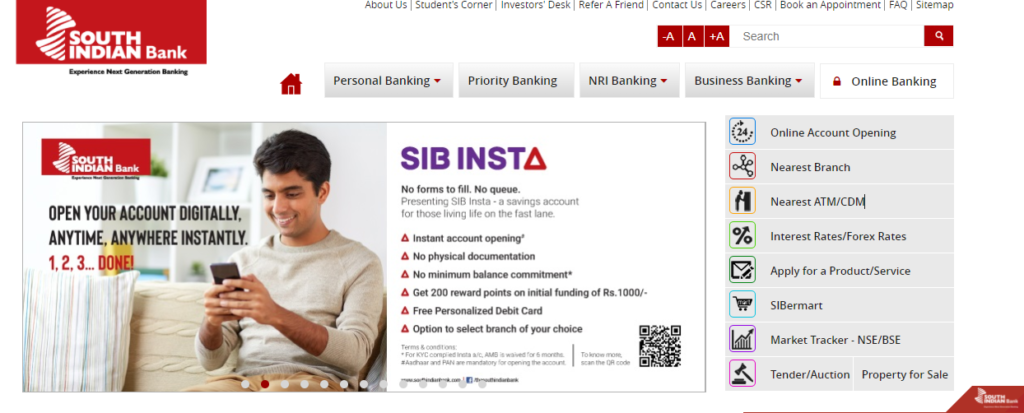
- After that, go to the ‘Online Banking’ menu and select ‘New Registration.’
- Click ‘Continue to Register’ on the following page.
- After that, select ‘New User Registration.’
- The 16-digit account number, the registered cellphone number, and the verification code must all be entered on the next page.
- Once you’ve input all of the required information, click ‘Continue.’
- On your registered mobile number, you will receive an OTP. Once you’ve input the OTP, click ‘Submit.’
- You must input your card information on the next page. Once all of the information has been input, click ‘Submit.’
- To complete the internet banking activation process, you must enter your selected User ID, Login Password, and Transaction Password credentials on the next screen.
SIBerNet Login Procedure
The following is a step-by-step guide to SIB login:
- You must first go to https://www.southindianbank.com/.
- After that, go to the ‘Online Banking’ tab and click on ‘Login (Existing Users).’
- Click ‘Continue to Login’ on the next page.
- You must enter your User ID, Login Password, and choose the ‘Default Login Screen’ on the next page. Once these details have been input, click ‘Login.’
- The main page of your SIBerNet portal will appear next.
Reset Password for South Indian Bank Net Banking
The following is a step-by-step guide to reset your password:
- To get started, go to SIBerNet’s log in page (https://sibernet.southindianbank.com/corp/AuthenticationController).
- Then select ‘Forgot Password’ option.
- Select ‘Set passwords online with Debit Card’ and click ‘Continue’ on the following screen.
- The User ID and account number must be entered on the next page. Next, select ‘Continue.’
- After that, you must input your card number, ATM pin, and card expiration date. Once these details have been submitted, click ‘Continue.’
- On your registered mobile number, you will receive an OTP. Click ‘Submit’ after entering the OTP.
- Set your new Login and Transaction passwords on the next screen. You have the option of changing both passwords or just one. The password must be set according to the instructions supplied. Once the passwords have been entered, click ‘Continue’ to finish the process.
Use South Indian Bank Net Banking to Check Balance
The following is a step-by-step approach for checking the balance on SIBerNet:
- You must first go to SIBerNet’s login page.
- You must next provide your User ID and Login Password, as well as choose the Default Login Page.
- After that, click ‘Login.’
- After that, go to the ‘My Accounts’ page and select ‘Operative Accounts.’
- You can review the account statement as well as the mini statement on the following page. You can also download the statement by selecting ‘Account Statement’.
Transfer Money Using South Indian Bank Net Banking
The following is a step-by-step guide on transferring money on SIBerNet:
- To begin, go to your SIBerNet portal and log in.
- To transfer funds to another South Indian Bank, go to the ‘Funds Transfer’ section and click on ‘Third Party Fund Transfer.’ If you want to transfer money from one bank to another, you must use the ‘External Funds Transfer’ option.
- The following fields must be selected when transferring to an external account:
- Debit account
- Registered payee
- Network (RTGS must be selected for payments over Rs.2 lakh.)
- Amount
- After that, you must choose the frequency type. If the transaction is one-time only, choose ‘One Time’; if the transaction is repeated, choose ‘Recurring’.
- The next step is to select a transaction date. You can also select to have the transfer take place at a later time.
The following is a step-by-step guide to adding a beneficiary:
- To begin, go to your net banking portal and log in.
- Next, go to the ‘Fund Transfers’ area and click on ‘Add or View Payee/Beneficiary.’
- Beneficiaries having both a South Indian Bank and a non-South Indian Bank account can be added. However, adding a beneficiary from another bank will take an hour and an OTP will be given to your registered mobile number.
- When adding a beneficiary, you must include information such as the payee’s name, reference name, network, IMPS, and account number. It will be necessary to confirm the account twice.
Indian Overseas Bank Net Banking
What are the SIB Net Banking Transaction Limits?
- The transaction restrictions on SIBerNet are detailed in the below table.
SIBerNet Personal Users
| Transaction type | Daily limit for 1 factor authentication | Daily limit for 2 factor authentications |
| Within an own South Indian Bank account | A maximum of Rs.5 lakh | No OTP is required |
| Third Part South Indian Bank account | A maximum of Rs.10,000 | Above Rs.10,000 but below Rs.5 lakh |
| Funds to another bank | A maximum of Rs.5,000 | A Rs.5,000 but below Rs.5 lakh. |
SIBerNet Corporate Users
| Transaction type | Daily limit for 1 factor authentication | Daily limit for 2 factor authentications |
| Within an own South Indian Bank account | A maximum of Rs.25 lakh | No OTP is required |
| Third Part South Indian Bank account | A maximum of Rs.10,000 | Above Rs.10,000 but below Rs.25 lakh |
| Funds to another bank | A maximum of Rs.5,000 | A Rs.5,000 but below Rs.25 lakh. |
Individuals can find out their transaction limits by going to the ‘General Services’ section and clicking on ‘Inquiring Facility.’ Individuals can then view the details by selecting ‘Transaction Limit Summary.’
Individuals can also modify their fund limits through the web interface. This can be done by going to ‘General Services’ and clicking on ‘Personalize Limits.’ The start and finish dates, as well as the transaction type and channel type, must all be provided next. To change the limit, you’ll need to provide both the OTP and the Transaction Password. The bank-approved limits will take effect the next day after pre-closure.