Karnataka Bank Net Banking Online Registration |Karnataka Bank Net Banking Activation | Karnataka Bank Net Banking Login
Internet banking is a type of electronic payment system that allows bank customers to undertake a variety of financial transactions through the bank’s website. Karnataka Bank has embraced the most recent technological breakthroughs in order to deliver superior banking services and facilities. Karnataka Bank Net Banking is available to all account holders who have registered with the bank. Customers may quickly access various financial facilities and services at their fingertips. One can use the internet to activate Karnataka Bank internet banking services for his or her account. Customers do not need to visit the bank; instead, they can complete the transaction online from anywhere.

Table of Contents
Karnataka Bank Net Banking Online Registration
- Visit Karnataka Bank’s main website. Then, on the upper area of the screen, click the Internet Banking option and select Personal NetBanking.
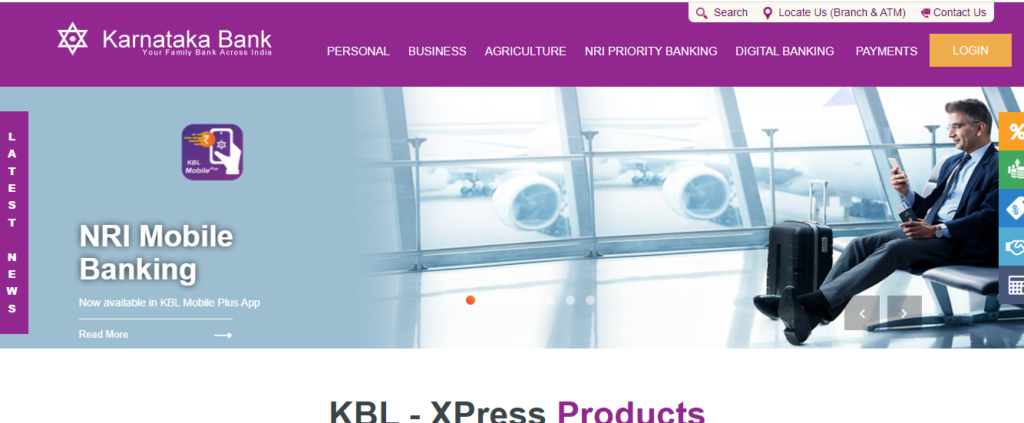
- Select New Online Registration. First Time Users Registered at Branch and First Time User – Register will appear as alternatives. The customer must pick “First Time User – Register”.
- The customer will be taken to a page where they can self-register. On the new page, fill in the relevant boxes using the credentials issued by the bank when the account was opened.
- In the available fields, the consumer must input their account number and mobile number, followed by the verification code. Then press the “Continue” button.
- Now fill in the Debit Card Information. Fill in the blanks in the provided boxes without making any mistakes. The cardholder’s name, card number, and expiration date must all be typed exactly as they appear on the card. Then, on the next screen, click the Continue option.
- On the registered mobile number, the customer will receive an OTP. The OTP must be input into the Access Code box and then clicked continue. A notification will appear on the screen indicating that the request to activate internet banking was successfully sent to the bank.
- It takes about 48 hours for the activation to complete. The customer should keep the Request ID for future reference.
- Return to the main page and select the Generate Password-Self Registration option.
- The consumer will be routed to a new page where the Request ID and Account ID must be entered. The customer should next click the Search button after filling out the forms.
- The customer must re-enter their Debit Card information and click Continue.
- An OTP will be sent to the consumer. Click Continue after entering the OTP in the given box.
- The customer’s information and account status will be displayed on the screen. The customer must double-check all of the information before pressing the Continue button to proceed.
- The customer will be taken to a page called User Access Credentials. The customer must next enter an online Login Password and a Transaction Password before clicking the Continue button.
- The consumer will be notified that their password has been successfully set, and their User ID will be displayed on the screen. The consumer can now log in to their internet banking account using the User ID and Password they created.
- Customers should supply credentials without making any mistakes. The registered cellphone number, Debit Card, and Passbook should all be kept nearby because the credentials must be entered from these sources. After you’ve completed all of the steps, you can use Karnataka Bank’s internet banking services.
Karnataka Bank Account Opening
Change Karnataka Bank Net Banking Password
If you’ve forgotten or wish to update your Karnataka Bank Net Banking password, follow these steps:
- Go to the official Karnataka Bank internet banking website.
- At the upper right, select ‘Internet Banking.’
- Choose between personal and business banking.
- Now, enter your user ID and click the ‘Forgot Password?’ option to reset your password.
- Choose whether you want to set your password online or offline, then click ‘Next.’
- You must enter your user ID and click ‘continue’ if you choose online mode. Then, using the OTP issued to your registered mobile number, confirm your identity and reset your password.
- If you pick the offline option, you must fill out all essential fields such as user ID, request type, password type, date of birth, email address, and so on. Fill out the form and return it to the branch office.
Prerequisites for Password Self-Reset
- Internet Banking User ID, Registered Mobile Number, ATM Card Number, and ATM PIN Account Number must be connected to the above ATM Card. The above account’s DOB or PAN must be present at a branch.
- At a branch, your mobile number should be present for the above account.
- At a branch, your e-mail id should be present for the above account.
- If the aforementioned information isn’t already in your record, update it at the branch.
Karnataka Bank Net Banking Services Offered
Users of Karnataka Bank Net Banking can take advantage of the following services:
| View account details | Open a Savings Account | Manage Term Deposits | Manage credit, debit and other cards | View all transactions |
| E-Filing ITR | Online shopping | Pay taxes | Make bill payments | Make donations |
| Apply for loans | Start and Manage Investments | Manage Demat account and trading | Get Insurance | Remittances |
FAQ’s
You must first download the Karnataka Bank internet banking application form, complete it, and send it to your local branch along with a copy of your passport.
The provided user ID cannot be changed. However, after signing in for the first time, all users are required to reset the supplied password. The password can be changed at any moment, but not the user ID.
Passwords are case sensitive, but your User ID is not. Re-enter your username and password. If the problem persists, it’s conceivable that-
Your internet banking account has not been activated yet.
The quality of your internet connection is poor.
You can contact customer support to get answers to your questions.