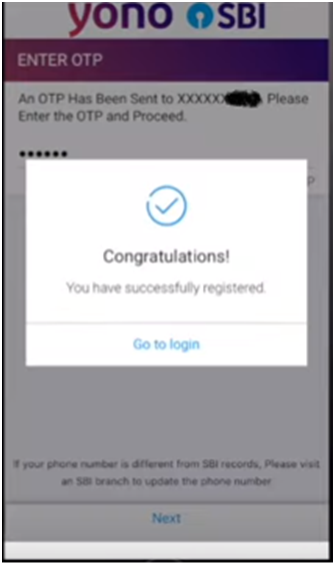YONO Lite SBI App Download | YONO Lite SBI Online Registration | YONO Lite SBI Customer Care Number | Registering for SBI Mobile Banking Services
The State Bank of India (SBI) has linked itself with technology advancements to allow its customers to conduct business with the bank from anywhere in the world. In addition to online banking, the bank now provides mobile banking services, via which you can access a variety of services. SBI Anywhere Personal, SBI YONO, BHIM SBI Pay, and SBI Buddy are some of the mobile banking apps accessible. The article will provide you with details on YONO Lite SBI App
Procedure for Registering for SBI Mobile Banking Services
Method 1: Sending an SMS
- Send a text message ‘MBSREG’ to 9223440000/9223567676.
- Your user ID and MPIN will be emailed to you.
Method 2: Through SBI ATM
- Go to an SBI ATM near you.
- On the screen, select the ‘Mobile Registration’ option.
- Type in your mobile phone number.
- An SMS will be issued to you after your request has been confirmed.
- After that, you can access SBI’s mobile banking services.
Method 3: At the Branch
- Go to your local SBI bank.
- Complete the mobile banking service registration form.
- Return the completed form to the branch office for authorization to use mobile banking services.
SBI New ATM Online Application via SBI Yono
Method 4: Using YONO Lite SBI App
- On your smartphone, go to the Google Play Store or the App Store.
- Look for and download the ‘YONO SBI’ or ‘YONO LiteSBI’ app.
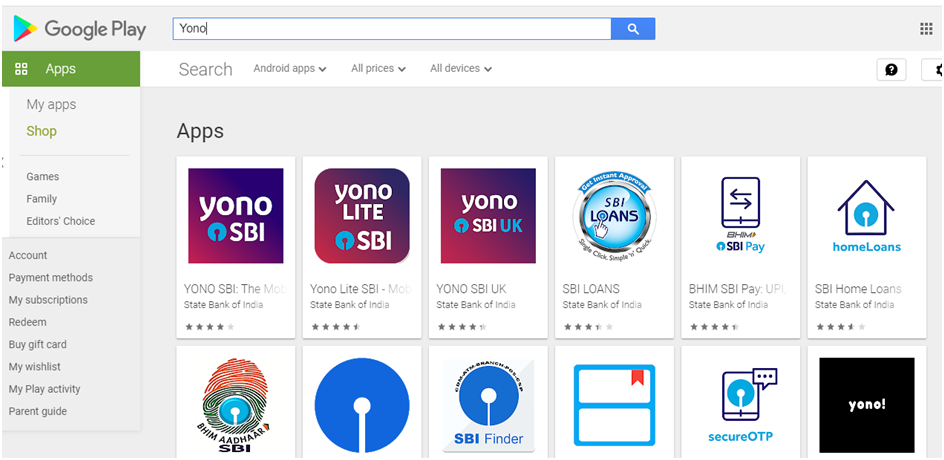
- Open the app after it has been downloaded successfully.
- A login screen will appear.
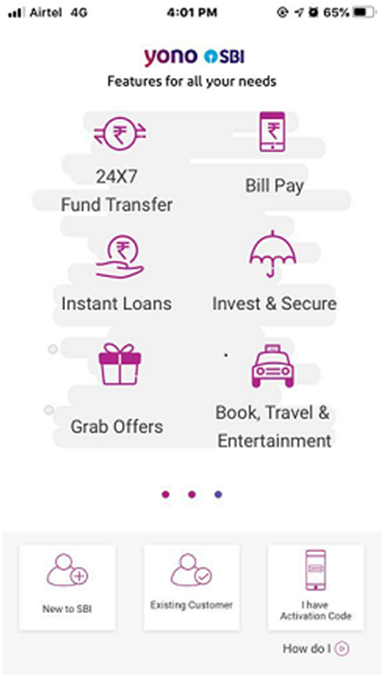
- At the bottom of the screen, select the ‘Existing Customer’ option.
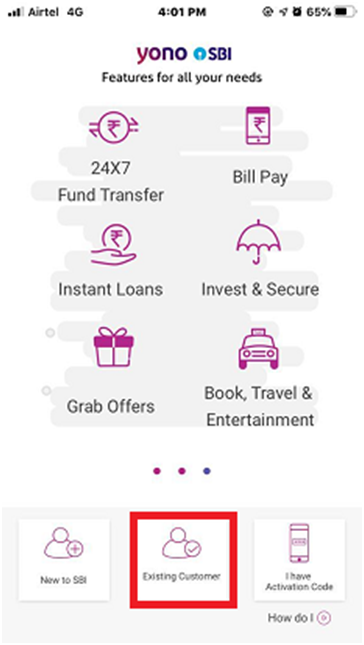
- As shown in the graphic below, there are three steps to completing the registration procedure. To continue, click the ‘Continue’ button.
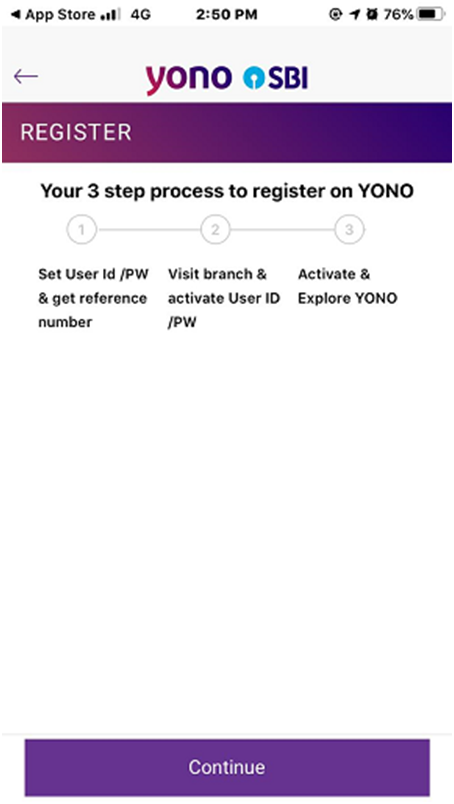
- Fill in the account number and date of birth in the ‘Account Details’ screen.
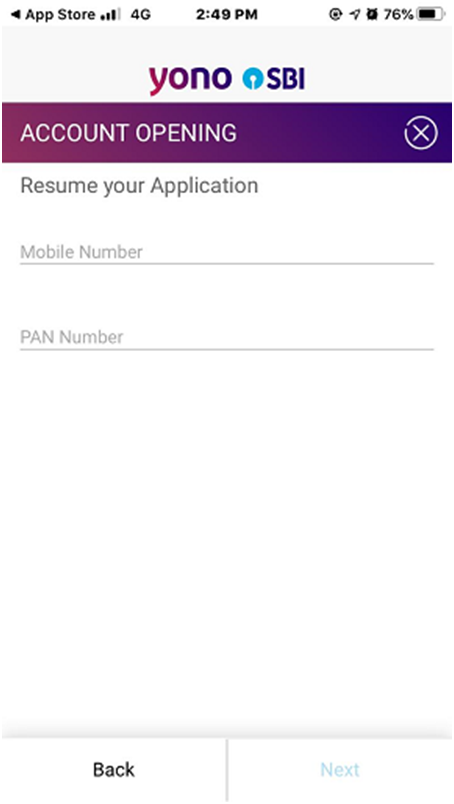
- The name of your home branch will be presented as the branch to visit for activation by default. You have the option of selecting a different branch at your leisure. To go to the next step, click the ‘Next’ button.

- Your registered mobile number will receive an OTP.

- Examine the brief client information on the screen. Select the Transaction Rights that correspond to the kind of transactions you want to do on the app, then select the ‘Continue’ button.
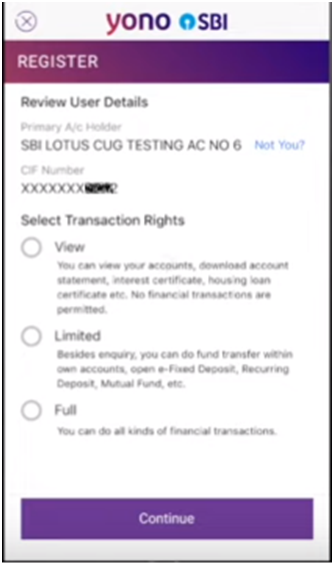
- Check the availability of the specified username. If the keyed-in login is accessible, type in a temporary password twice and click the ‘Confirm’ button.
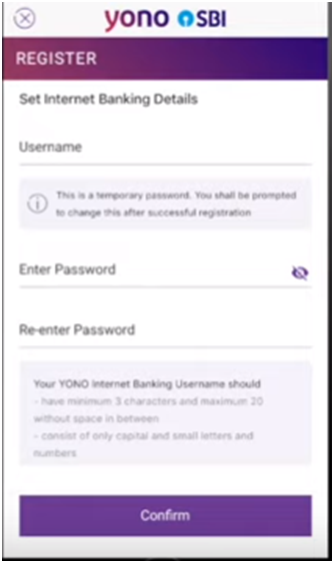
- On the screen, a reference number will appear.

- Within seven days, go to the branch you choose in Step 8 to get your username activated.
- You will receive an activation code on your registered cellphone number and email address once the username has been accepted by the branch.
- Open the app and select ‘I have Activation Code’ from the menu.
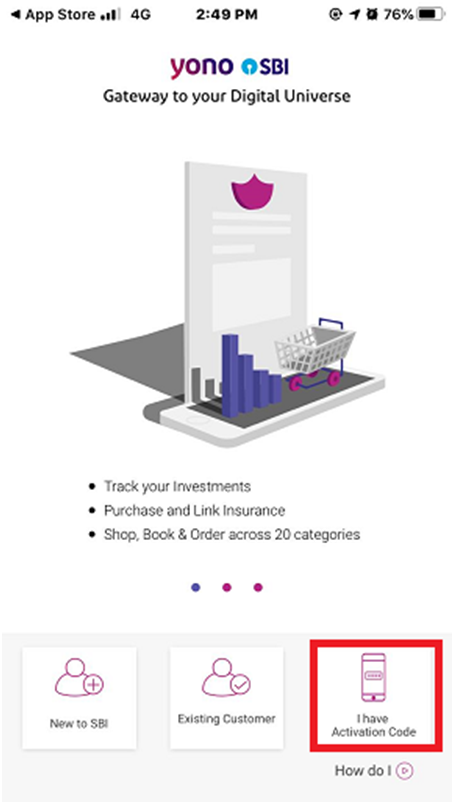
- Fill in your login, password, referral code (if applicable), and activation code. Select the ‘Next’ option.
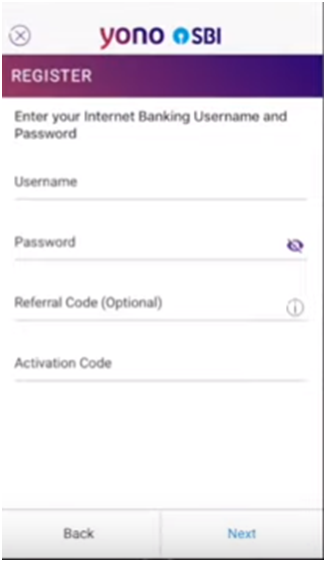
- A success message will appear, as seen in the image below, indicating that the registration process has been completed.
- Click the ‘Go to YONO Home’ button.
- You will be prompted to change your password on your first login. Click on the ‘Change Password’ button after entering a new password twice.
- You’ll be prompted to create a 6-digit MPIN after changing the password. Select the ‘Set MPIN’ option.
- Select the checkbox labelled ‘I acknowledge and accept the Terms and Conditions of using MPIN’ on the ‘Consent’ screen and click ‘Next.’
- On the following screen, create a 6-digit permanent MPIN
- On your registered mobile number, an OTP will be issued to you. On the screen, enter the received OTP and click the ‘Next’ button.
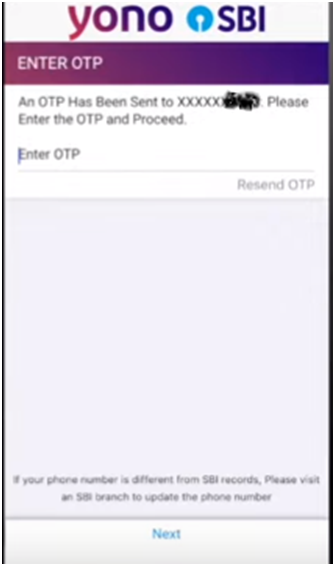
- A success message will appear, indicating that the registration procedure has been completed.