Indian Bank Net Banking Registration | Indian Bank Net Banking Activation |Indian Bank Net Banking Login |Indian Bank Net Banking App
Customers can use the Indian Bank Net Banking and mobile banking services. Indian Bank Net Banking services allow customers to do all of their banking transactions from the convenience of their own homes.
To use net banking, an account holder must first register with the bank for online banking. He or she must also use the client ID and password to access the net-banking portal.

Table of Contents
Services Available on Indian Bank Net Banking
| Access account summary | Access account statement | View transaction history |
| Online ticket booking | Pay bills | Tax payment |
| Online shopping | Customer Care | Cheque book issuance |
| Self-fund transfers | Third-party funds transfer | View standing instructions |
| LIC Premium Payments | Income Tax/TDS Payment | Online Shares Trading |
| TNEB Payments | GST Payments | Arogya Raksha Policy Renewal |
| Service Tax/Central Excise Payment | Online Donations | Aadhaar Authentication |
| Cheque book status enquiry | Pay NPS contributions online | Update KYC for your account |
| Link your accounts | Hotlisting of Debit/Credit Cards | Grievance redressal and service request |
How can I Register for Indian Bank Net Banking
To register for Indian Bank net banking services, customers must complete the following steps:
- Open the Indian Bank netbanking portal first.
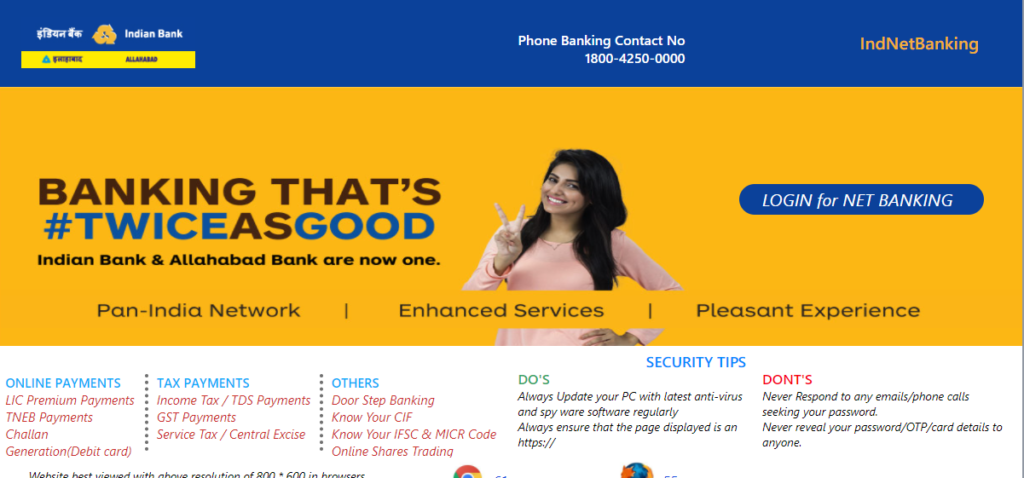
- Select “Register Online” option
- Enter the account number as well as the phone number associated with it. The cellphone number must begin with the country code (91 for Indian customers). Then press “Submit.”
- An OTP will be sent to the phone number. Fill in the required field with this OTP.
- After the OTP has been validated, fill in the blanks for account information, date of birth, registered email address, and so on.
- Select a facility type after submitting these details. Customers can pick and choose which services they want, such as only viewing rights, transactions and viewing rights, and so on.
- Then, for the netbanking account, create a login password.
- Select two of the available secret questions and answer them. Keep these questions and their answers in mind for future reference.
- Select the type of activation. Netbanking accounts can be activated through Indian Bank offices or by using an ATM card.
- To activate your account through a branch, download and complete the form listed above, then submit it to the bank nearest you.
- To activate the account using an ATM card, agree to the terms and conditions and correctly enter all of the card information.
- Once the bank has verified all of the information, a notice stating that the netbanking account has been successfully activated will show on the screen. Within the next 24 hours, your account will be enabled. Set the transaction password by clicking “Exit.”
- After completing the registration process, users can enter into Indian Bank Netbanking with their login ID and password to access a variety of banking services in a simple and safe manner.
Create Password for Indian Bank Netbanking Transactions
After activating a net banking account, a customer must create a transaction password in order to conduct banking transactions.
- Go to the Indian Bank’s official website and click on “Personal Banking.”
- Step 2: As User ID, enter the account number and login password you created during registration.
- The system will display a notification inviting you to set the transaction password.
- Enter the new transaction password and confirm it.
- After setting up the transaction password, pick the ‘Exit’ option and continue with your online banking operations.
Add Beneficiary to Indian Bank Net Banking Account
The user can send money utilizing the bank’s net banking facilities. To transmit money, the sender must first add the receiver as a beneficiary. The user must take the following steps to add a beneficiary:
- Enter your User ID and password to access the Indian Bank online banking system.
- Under the “Accounts” menu, select the “Fund Transfer” option.
- Next, select “Add Beneficiary.”
- Depending on the situation, select ‘Add payee’ from the same bank or ‘Add payee’ from a bank different than Indian Bank.
- Enter the beneficiary’s account number, account name, IFSC code, and other information, then click “Add.”
- Click “Confirm New” after entering the OTP received on the registered mobile number.
- The screen will display a notification confirming the successful addition of the beneficiary.
How to Transfer Funds Using Indian Bank Netbanking
Funds can be transferred using NEFT, RTGS, or IMPS once the beneficiary has been added. The steps to send money with IMPS are as follows:
- Choose “Fund Transfer” option.
- Select your desired method of money transfer.
- Choose “Fund transfer to account” and fill in the rest of the information, including the beneficiary’s account number, IFSC code, and amount.
- Select “Confirm” after entering the transaction password.
- An OTP will be sent to the account’s registered phone number.
- Enter the OTP that was sent to you.
Central Bank of India Net Banking Registration
Reset Indian Bank Net Banking Password
The procedures to reset your Indian Bank net banking password are as follows:
- Go to Indian Bank’s official website and log in by entering your user name and the text seen in the image, then clicking “Login.”
- On the following page, select “Forgot Password.”
- Next, choose whether to reset using an ATM card or a secret question.
- On the next page, select ATM card as the reset option and enter the User ID, phone number, and the text seen in the image. The CIF number and the mobile number will be presented on the following page.
- Enter the OTP that was sent to your registered phone number and click “Submit.”
- On the next screen, enter your ATM card number, PIN, and expiration date, then click “Confirm.”
- Type in and then retype your new password, then click “Confirm.”
- On the next page, you’ll see an acknowledgment message.
How to Open a Savings Account at an Indian Bank Online
- To start an online savings account, go to the bank’s “online savings account opening portal.”
- Fill out the Indian Bank Savings Account Application Form carefully.
- The bank processes the request for a new savings account after the properly filled-out form is submitted.
- This portal allows users to check the status of their savings account application form.
- In addition, if the form could not be filled out entirely the first time, the portal allows users to resume filling out the form from where they left off.
Canara Bank Net Banking Registration
Customer Service for Indian Bank Net Banking
Customers of Indian Bank have access to customer service 24 hours a day, 7 days a week. To address any concerns, complaints, or grievances, users can contact the Indian Bank customer service, staff. Account-holders can contact Indian Bank customer service at the following phone number:
Phone number: 1800 4250 0000
Contact Indian Bank Netbanking Customer Care if you need any more help or have any questions about the service.